The Windows Update Error 0x800705b4 is a typical problem that happens when people try to upgrade or update their Windows versions to newer versions. In 2016, Microsoft released an update to its Windows 10 operating system. This version was dubbed the “Windows Anniversary Update” and was expected to reach around 350 million devices around the world at the time.
It was first assumed to be a great launch, but it turned out to be a bit of a flop when consumers starting experiencing a slew of download-related issues. It included the 0x800705b4 Windows Update Error. The error was aggravating since it caused the download to stall or become stuck halfway through, lasted for extended periods of time, prevented any further updates from taking place, and caused a slew of other issues when users tried to use it while it was being downloaded.
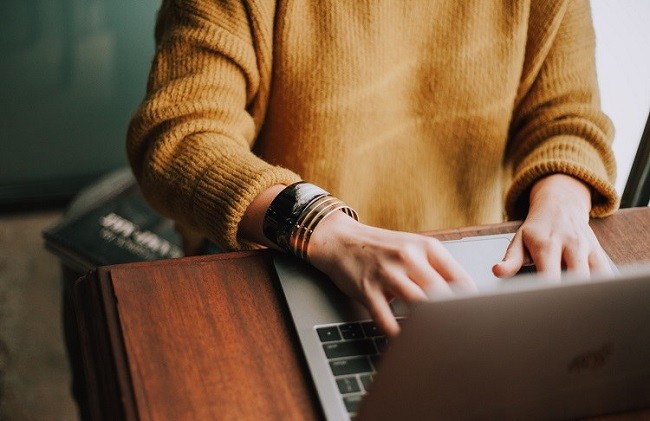
Other outdated/corrupted components that are the major cause of the 0x800705b4 problem are related to the Windows Defender System’s functionality when it does not allow or is unable to start. Defender Systems that were out of current were unable to process the update and so prevented it from being implemented. Configurations and third-party software were also an issue when the update was being installed.
Contents
- 1 How to Fix Error 0x800705b4 in Windows Update
- 2 Method 1: Run the Troubleshooter
- 3 Method 2: Start Windows Defender Error in Windows 10
- 4 Method 3: Making Use Of The “Background Intelligent Transfer Service” Property
- 5 Method 4: Changing the Windows Update Panel’s Settings
- 6 Method 5: Disable Third-Party Software
- 7 Method 6: Tool for Media Creation
- 8 Method 7: Using Other Software/Methods
- 9 Conclusion
How to Fix Error 0x800705b4 in Windows Update
The following are several solutions to the Windows Update Error 0x800705b4 error:
Method 1: Run the Troubleshooter
Step 1 – Try searching for Troubleshoot in the search bar to find the Troubleshooting option.
Step 2 – Next, on the pop-up menu, choose Troubleshoot.
Step 3 – Then, on the left side, pick the View All option.
Step 4 – Next, select the Advanced option under Windows Update from the list.
Step 5 – After that, click the Run as administrator option and then Next.
Finally, the Troubleshooter should have found and fixed all issues, including the 0x800705b4 error, allowing the Update to proceed without interruption.
Method 2: Start Windows Defender Error in Windows 10
Step 1 – To begin, go to the Services option by pressing the Windows + R keys together or typing Services in Cortana and right-clicking and choosing Run as administrator.
Type services.msc in the box that opens on your system’s screen, then click Enter.
Step 2 – Next, in the pop-up window, look for the Windows Defender option in the services list.
Step 3 – Next, double-check that the Status column is set to Started/Running. If this column is empty, right-click it and choose Start.
Step 4 – If an error message appears stating that Windows Defender must be force-started, return to the services box and change the Start-up Type to Automatic. This option may be found in the Properties section by right-clicking the windows defender threat protection service properties option in the column and selecting Properties.
Finally, restart your computer and run an update check.
Method 3: Making Use Of The “Background Intelligent Transfer Service” Property
Step 1 – Open the Services menu by pressing the Windows + R keys together or typing Services into Cortana and right-clicking and selecting Run as administrator. Type services.msc into the box that appears, then press Enter.
Step 2 – Select Background Intelligent Transfer Service from the drop-down menu. Stop it by right-clicking on it.
Step 3 – Find the Windows Update option next.
Step 4 – Now right-click on it and select Stop from the menu.
Step 5 – After that, go to the PC tab and look for Software Distribution. Delete all of the files in this folder (but not all of the information). The main purpose of this step is to eliminate the Download and “Delivery Optimization” folders.)
Restart your computer to complete this approach.
Method 4: Changing the Windows Update Panel’s Settings
Step 1: To begin, go to the Windows Update Panel by typing Check for updates into the search box or by heading to the Settings Menu and selecting the Update and Security option at the bottom of the box.
Step 2 – Select Advanced options from the Windows Update screen.”
Step 3 – After that, uncheck the box next to Give me updates for other Microsoft programmes when I update Windows and restart your computer.
Step 4 – Return to the Windows Update Setting noted in Step 1 and click Check for updates.
Step 5 – Now repeat steps 1-4 until you get the message.
The software on your device is up to date.
Step 6 – Select the choice again.
When I update Windows, give me updates for other Microsoft products.
Return to the main page and select the Check for updates option again to complete this procedure, and the Update should download successfully.
Note: It is occasionally necessary to temporarily disable Windows Defender for this option to work.
Method 5: Disable Third-Party Software
Step 1- Identify and disable any third-party antivirus software or firewalls that may be installed and enabled on the computer.
Step 2 – Next, temporarily disable any software and firewalls that may be installed on your computer.
Step 3 – Finally, turn on the Windows firewall and observe if the issue has gone away.
Method 6: Tool for Media Creation
This tool can be regarded as one of the most convenient and reliable methods of getting the update. Its operation is based on the notion of producing distinct ISOs for performing updates while maintaining original files.
The following is the last but not least method on this list:
Method 7: Using Other Software/Methods
Step 1 – In this procedure, the first step is to perform a Clean Boot on Windows before checking for updates again.
Step 2 – Next, update the drivers on your computer either manually or with software such as Driver Easy or another programme that can do this.
Step 3 – Finally, you can download the ISO files for the Windows 10 Anniversary Update.
Conclusion
This list of techniques for resolving Error 0x800705b4 can serve as a complete guide to resolving this issue, since it covers practically all of the methods that may be useful in resolving Error 0x800705b4. As a result, your PC’s performance will improve. So, in the future, whenever you encounter this type of issue, you will have nothing to worry about because you are now prepared to deal with it using the above list of several simple techniques.