In the realm of technology, Samsung stands out as a leading brand, offering a plethora of devices ranging from smartphones to smart TVs. With a Samsung account, users can access and manage various services provided by Samsung seamlessly.
This article will walk you through creating a Samsung account for your smart TV, creating an account without a phone, managing your ID and password, adjusting settings, and clarifying whether a Samsung account is the same as a Google account.
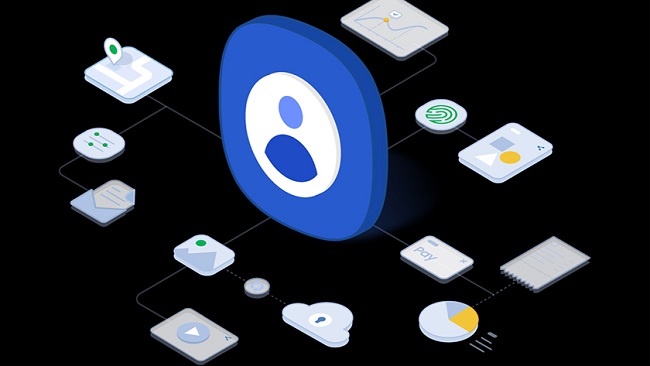
Contents
How to Create a Samsung Account
Creating a Samsung account is a simple and free process that gives you access to Samsung’s array of services.
- Visit the Samsung Account Page: Go to the Samsung account creation page on your web browser.
- Enter Your Details: Fill in your email address (which will become your Samsung ID), create a password, and provide your date of birth.
- Agree to the Terms: Review and agree to Samsung’s Terms and Conditions and Privacy Policy.
- Verify Your Account: Samsung will send a verification email to the address provided. Click on the verification link in that email to complete your account setup.
Creating a Samsung Account for Your Smart TV
- Open the Account Screen: Navigate to the ‘Settings’ on your Samsung Smart TV, then select ‘Accounts’.
- Select ‘Create Account’: You’ll find this option at the bottom of the ‘Accounts’ screen.
- Enter Your Details: Much like the web process, you’ll need to enter your email, create a password, and provide your date of birth.
- Agree to the Terms: After reading the terms and conditions, select the ‘Agree’ button to move forward.
- Verify Your Account: As with the web version, a verification email will be sent to you. Use a separate device to click on the link and verify your account.
Creating a Samsung Account without a Phone
Creating a Samsung account doesn’t necessarily require a phone. You can create your account using a computer, tablet, or directly from your Samsung Smart TV following the steps outlined above.
Managing Your Samsung ID and Password
Your Samsung ID is essentially the email address you used when creating your Samsung account. If you forget your password, you can reset it by clicking on the ‘Forgot your password?’
Link on the Samsung account sign-in page. You’ll be asked to enter your Samsung ID (email address), and a link will be sent to that email to reset your password.
Adjusting Your Samsung Account Settings
You can change your Samsung account settings by logging into your account, either on a web browser or a Samsung device, and navigating to the ‘Settings’ or ‘Account info’ section.
Here, you can modify your personal information, change your password, manage your privacy settings, and more.
Is a Samsung Account a Google Account?
A Samsung account and a Google account are not the same. A Samsung account provides access to Samsung-specific services like Samsung Apps, Samsung Health, Samsung Pass, and more. It also allows you to sync and backup your data across Samsung devices.
A Google account, on the other hand, provides access to Google services such as Gmail, Google Drive, YouTube, Google Photos, Google Play Store, etc. While you can use Google services on a Samsung device, the accounts are separate and serve different purposes.
In conclusion
Creating a Samsung account unlocks a variety of benefits and services that enhance your Samsung device experience.
Whether you’re setting up your Smart TV, changing your account settings, or understanding the difference between your Samsung and Google accounts, this guide has you covered.