Snapchat is a popular social media platform with millions of active users worldwide. While it’s great for staying connected, there may come a time when you need to block someone.
This comprehensive guide will show you how to do so, explain what the blocked person will see, and address whether or not they will know about it.
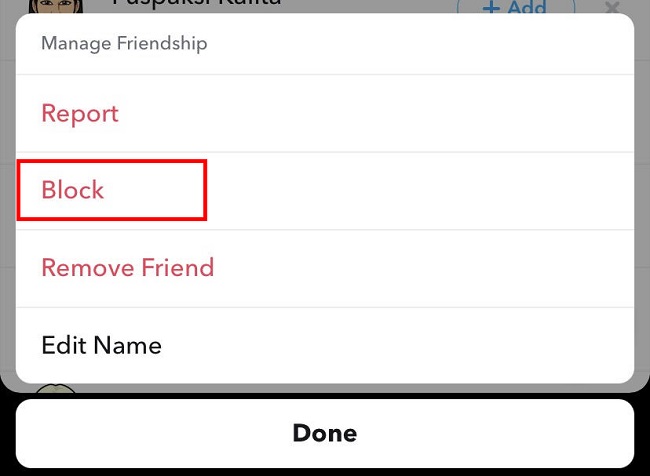
Contents
How to Block Someone on Snapchat
If you’ve decided to block a user on Snapchat, you can follow these simple steps:
Step 1: Open your Snapchat app and go to your chat screen.
Step 2: Swipe right to locate the person you wish to block.
Step 3: Tap and hold their name to bring up a menu.
Step 4: Select ‘More’ from the pop-up menu.
Step 5: Tap on ‘Block’ in the drop-down list.
Snapchat will ask for confirmation. Once you confirm, the user is blocked. They will not be able to send you snaps or view your story, and they will be removed from your friends list.
What Does the Blocked Person See?
When you block someone on Snapchat, they won’t receive any notification about it. However, they won’t be able to view your Story or Charms.
If they try to snap you, it won’t go through. If they attempt to search for your username, it won’t appear. All these signals might lead them to suspect that they’ve been blocked.
Can You Block Someone on Snapchat Without Them Knowing?
As mentioned before, Snapchat doesn’t send a notification when you block someone. But, if the person tries to interact with you, they might notice some changes. Here are some ways you can make it less noticeable:
- Remove them as a friend first: If you’re friends on Snapchat and suddenly block them, they might notice your absence from their friends list. Instead, remove them as a friend first. They won’t receive a notification about this. After a while, you can proceed to block them.
- Adjust your privacy settings: Another tactic is to adjust your privacy settings to limit their access to your posts. Under ‘Who Can…’, you can adjust ‘Contact Me,’ ‘View My Story,’ and ‘See My Location’ to ‘My Friends,’ excluding the person you want to block without actually blocking them.
- Block and unblock them: If you block and then unblock someone, they will no longer be on your friends list. They won’t be able to send you snaps, but they will be able to see your public posts.
In conclusion
Snapchat offers several features to help you manage who can interact with you on the platform. Blocking someone on Snapchat is straightforward, and while the blocked person won’t receive a notification, savvy users may deduce it based on changes in their ability to interact with you. With the right steps, you can make the process less noticeable.