Disney Plus is a popular streaming service offering a wide range of entertainment from Disney, Pixar, Marvel, Star Wars, and National Geographic. However, there may come a time when you need to cancel your Disney Plus subscription.
This comprehensive guide will take you through how to cancel your Disney Plus subscription across various platforms, potential problems and solutions, and answer some frequently asked questions about cancellation.
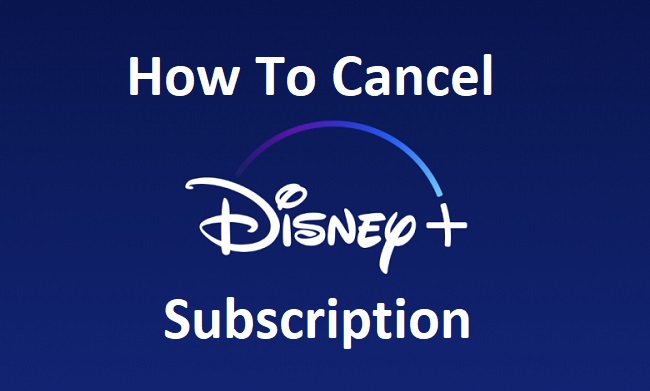
Contents
- 1 How to Cancel Your Disney Plus Subscription
- 2 How to Cancel Disney Plus on TV
- 3 How to Cancel Disney Plus on Amazon
- 4 How to Cancel Disney Plus on Google Play
- 5 How to Get a Refund on Your Disney Plus Subscription
- 6 Can I Cancel Disney Plus Immediately After Subscribing?
- 7 Troubleshooting: Why Can’t I Cancel My Disney Plus Account?
- 8 In conclusion
How to Cancel Your Disney Plus Subscription
Cancelling your Disney Plus subscription is typically straightforward:
- Go to www.disneyplus.com and log in to your account.
- Click on your ‘Profile’ in the top right corner.
- Click on ‘Account.’
- Click on ‘Billing Details.’
- Click ‘Cancel Subscription,’ and then ‘Complete Cancellation’ to confirm.
How to Cancel Disney Plus on TV
Most Smart TVs don’t support direct subscription management. Instead, you’ll need to cancel your Disney Plus subscription using the platform through which you subscribed or directly through the Disney Plus website as outlined above.
How to Cancel Disney Plus on Amazon
If you’ve subscribed to Disney Plus through Amazon, you’ll need to cancel it there:
- Go to www.amazon.com/appstoresubscriptions.
- Sign in to your Amazon account.
- Find your Disney Plus subscription and click ‘Actions.’
- Click ‘Cancel Subscription’ and follow the prompts to confirm.
How to Cancel Disney Plus on Google Play
For subscriptions made via Google Play:
- Open the Google Play Store on your device.
- Tap the ‘Menu’ icon and select ‘Subscriptions.’
- Find and tap on your Disney Plus subscription.
- Tap ‘Cancel Subscription’ and follow the prompts to confirm.
How to Get a Refund on Your Disney Plus Subscription
As per Disney Plus terms of service, they generally don’t offer refunds for cancellations. However, some exceptions may apply, so it’s worth reaching out to Disney Plus Customer Service to discuss your situation.
Can I Cancel Disney Plus Immediately After Subscribing?
Yes, you can cancel your Disney Plus subscription immediately after subscribing. However, your access to the service will continue until the end of your current billing period.
Troubleshooting: Why Can’t I Cancel My Disney Plus Account?
If you’re unable to cancel your Disney Plus account, there may be a few causes:
- You’re trying to cancel on a platform that doesn’t support subscription management. Ensure you’re cancelling through the platform where you initially subscribed or directly on the Disney Plus website.
- There’s a temporary technical issue. Try again after some time or contact Disney Plus Customer Service for help.
- The cancellation process isn’t fully completed. Make sure you’ve clicked ‘Complete Cancellation’ at the end of the process.
In conclusion
Cancelling your Disney Plus subscription is a simple process that can be done on the Disney Plus website or the platform where you initially subscribed. While refunds are generally not provided, there may be exceptions in certain cases.
Should you encounter any difficulties during cancellation, ensure you’re using the correct platform and check for any technical issues.
If the problem persists, Disney Plus Customer Service is available to assist you. Always keep track of your subscriptions and manage them according to your viewing needs.