In an era where security breaches have become commonplace, protecting your digital information is paramount. Your Facebook password is a key line of defense in securing your account.
In this comprehensive guide, we’ll cover how to change your Facebook password, even if you’ve forgotten it or don’t have access to your email. We’ll also discuss how to do this from various devices including a computer, iPhone, iPad, and Android.
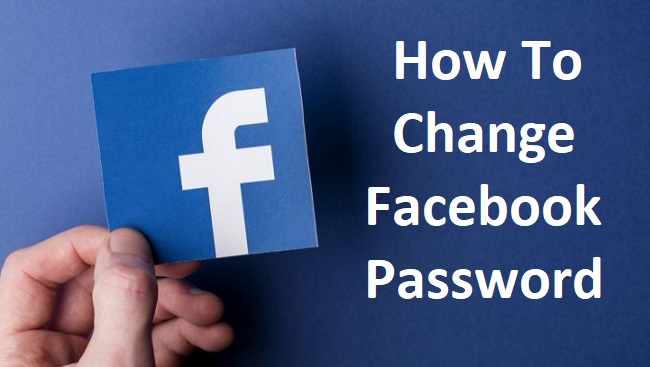
Contents
Changing Your Facebook Password
Here are the general steps to change your Facebook password:
- Click on the down arrow at the top right of any Facebook page and select “Settings & Privacy”, then “Settings”.
- Click “Security and Login”.
- Click “Edit” next to “Change password”.
- Enter your current and new passwords and click “Save Changes”.
Changing Your Password If Forgotten
If you’ve forgotten your password, don’t worry. Here’s how you can reset it:
- Go to the Facebook login page and click on “Forgotten password?”.
- Enter the email, mobile phone number, full name, or username associated with your account, then click “Search”.
- Follow the on-screen instructions.
Changing Your Password Without Email
If you don’t have access to the email associated with your Facebook account, you can use your phone number to reset your password:
- On the login page, click on “Forgotten password?”.
- Enter your phone number in the search box.
- You should receive a text message with a code to reset your password.
Changing Your Password Without Old Password
If you’re already logged into your account and can’t remember your current password, Facebook allows you to save a new password without needing to enter the old one:
- Go to “Settings” > “Security and Login”.
- Click “Edit” next to “Change password”.
- Enter your new password and click “Save Changes”.
Changing Your Password After Being Hacked
If your account has been hacked and you still have access to it, secure it by changing your password following the steps above.
If you’re locked out of your account, use the “Forgotten password?” option on the login page and follow the on-screen instructions.
Changing Your Password on Various Devices
The process to change your password is similar across devices.
On Computer
Follow the general steps mentioned at the beginning of this article.
On iPhone, iPad, or Android
- Open the Facebook app and tap on the three horizontal lines in the bottom right corner for iPhone or top right corner for Android.
- Scroll down and tap “Settings & Privacy”, then “Settings”.
- Under “Security”, tap “Security and Login”.
- Tap “Change password”, enter your current and new passwords, and tap “Save Changes”.
In conclusion
Changing your Facebook password is a crucial step in maintaining your online security. It can be done from any device and even if you’ve forgotten the current password or don’t have access to your email.
It’s recommended to regularly change your password and ensure it’s strong and unique to safeguard your Facebook account.