Amazon’s Firestick is a popular tool for streaming a wide variety of content right on your TV. But like any device, it can occasionally encounter hiccups in its operation that may necessitate a reboot.
In this comprehensive, SEO-optimized article, we’ll discuss how to reboot your Firestick, with or without a remote, how to reset it to factory settings, and answer some commonly asked questions about Firestick maintenance.
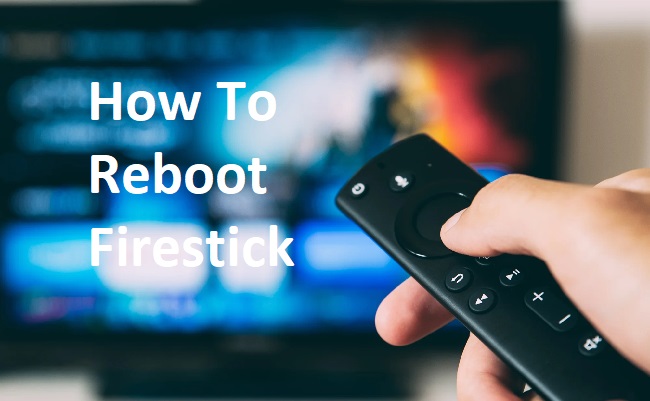
Contents
How To Reboot Firestick With a Remote
- Press and hold the “Select” and “Play/Pause” buttons on your Firestick remote simultaneously.
- Continue to hold these buttons down for about five seconds.
- The Firestick should automatically start to reboot.
How To Reboot Firestick Without a Remote
In case you’ve misplaced your remote or it’s not working, here’s how to reboot your Firestick:
- Download and install the Amazon Fire TV app on your smartphone (available on Android and iOS).
- Open the app and sign in with your Amazon account.
- Your Firestick should appear in the list of available devices. Tap on it to connect.
- Once connected, you will see a remote interface on your phone’s screen. Here, you can follow the steps above to reboot your Firestick using the on-screen remote.
How to Factory Reset Your Firestick
If rebooting doesn’t solve the issues you’re experiencing, you may need to reset your Firestick to its factory settings:
- From your Firestick’s home screen, navigate to “Settings.”
- Scroll to the right and select “My Fire TV.”
- Scroll down and select “Reset to Factory Defaults.”
- You’ll be asked for confirmation since this process will delete all your personal data and downloaded apps. If you’re sure, select “Reset.”
Please note, a factory reset should be a last resort, as you’ll lose all your personal data and settings.
Do Firesticks Need to be Rebooted?
Like any device, Firesticks can benefit from periodic reboots. This can help to clear out temporary files and free up system resources, improving the device’s performance. Rebooting can also solve minor glitches, such as a slow or non-responsive Firestick.
What Buttons to Hold to Restart Firestick?
To restart your Firestick using the remote, press and hold the “Select” and “Play/Pause” buttons simultaneously for about five seconds. This will prompt your Firestick to reboot.
In summary, while the Firestick is generally a user-friendly device, knowing how to reboot or reset it can come in handy in the event of technical issues.
With these tips, you’ll be well-equipped to keep your Firestick running smoothly and continue enjoying your favorite content. Happy streaming!