LG Smart TVs are renowned for their user-friendly interface, high-quality display, and a diverse range of apps that enhance your television experience.
In this detailed guide, we will explore the list of apps available on LG TVs, how to download, update and install Android apps, and discuss the availability of these apps in different regions like the UK, Australia, and Canada.
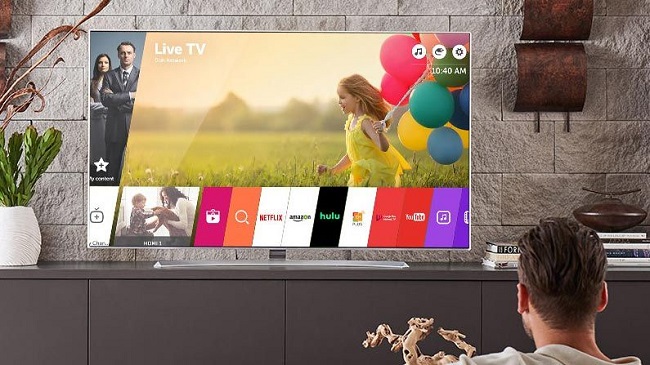
Contents
An Overview of LG TV Apps
LG Smart TVs come equipped with their own operating system called webOS. This platform hosts an extensive app store known as the LG Content Store, providing users with a plethora of applications ranging from entertainment and news to social networking and games.
Here are some popular apps available on LG Smart TVs:
- Streaming services: Netflix, Amazon Prime Video, Hulu, Disney+, HBO Max
- Music: Spotify, Pandora, YouTube Music
- Sports: ESPN, NBA, Fox Sports
- News: BBC, CNN, Fox News
- Social Media: Facebook, Twitter
- Others: Google Play Movies, AccuWeather, TED
How to Download Apps on LG TV
- Press the Home button on your remote and select the LG Content Store from the launcher bar.
- Browse or search for the desired app.
- Once you have found your app, select it to open the app’s details page.
- Click on the Install button. Once the installation process is complete, the app will appear on your home screen.
LG TV Apps for Adults
The LG Content Store offers a variety of apps tailored to adult audiences, including streaming services such as Netflix, Amazon Prime Video, and HBO Max, which host a range of mature-rated movies and TV series.
Please remember to utilize the parental control settings to restrict access to these apps for younger viewers.
Updating LG TV Apps
- Navigate to the LG Content Store using your remote.
- In the top-right corner of the screen, go to My Apps.
- Here, you will see a list of all installed apps. Apps with available updates will be indicated.
- Select the app you wish to update and press the Update button.
LG TV Apps Available in the UK, Australia, Canada, etc.
The LG Content Store tailors its content based on your geographical location, ensuring users have access to the most relevant apps.
While most international apps like Netflix, Amazon Prime Video, and YouTube are available globally, some region-specific apps like BBC iPlayer (UK), Kayo Sports (Australia), and CBC Gem (Canada) are available in their respective regions.
How to Install Android Apps on LG TV
LG Smart TVs operate on their proprietary operating system, webOS, and do not natively support Android apps.
However, by using a workaround such as a streaming device (like Google Chromecast or Amazon Firestick) or an Android set-top box, you can access Android apps on your LG TV.
Can You Add Apps to an LG TV?
Yes, you can add apps to your LG TV through the LG Content Store. Simply follow the download instructions given earlier in this article to install your desired apps.
In conclusion
The diverse range of apps available on the LG Content Store significantly enhances your LG Smart TV experience. Whether you’re a sports enthusiast, a movie buff, a music lover, or someone who likes to stay updated with the news, the LG Content Store has got you covered, ensuring there’s always something for everyone.