As digital technology continues to evolve, the focus on user experience and comfort has never been more prominent. One such feature that has gained substantial popularity is dark mode, particularly in Microsoft Word.
This article provides a detailed guide on how to turn on Word’s dark mode across various platforms, including iPads, laptops, and Windows computers.
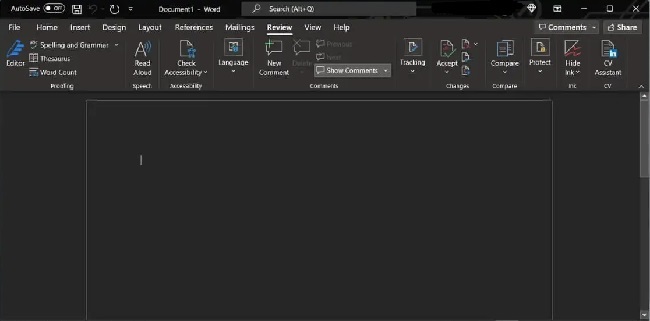
Contents
Activating Dark Mode in Microsoft Word
To switch to dark mode in Word, follow these steps:
- Open Microsoft Word and click on the ‘File’ tab.
- Click on ‘Options’ located at the bottom of the sidebar.
- In the Word Options dialog box, click ‘General.’
- Under the ‘Personalize your copy of Microsoft Office’ section, find the ‘Office Theme’ dropdown menu.
- Select ‘Black’ from the dropdown menu and click ‘OK.’
Following these steps will turn on dark mode in Word, changing the interface but not the document page itself.
Turning on Dark Mode on a White Page
As of my knowledge cutoff in September 2021, Microsoft Word’s dark mode doesn’t turn the document page dark by default.
It changes the surrounding interface but keeps the page white to maintain the print layout view. To manually change the page color to dark:
- Go to the ‘Design’ tab.
- Click ‘Page Color’ in the ‘Page Background’ group.
- Choose a dark color from the dropdown menu.
Remember, this changes the color of the document, which will carry over if printed. If you only want to view it in dark mode without affecting the print, consider changing it back before printing.
Using Dark Mode on an iPad
To use dark mode in Word on an iPad, you need to change the iPad’s system settings since Word will follow the system theme:
- Open the ‘Settings’ app.
- Scroll down and tap ‘Display & Brightness.’
- Under ‘Appearance,’ select ‘Dark.’
After making these changes, open Word, and it should now be in dark mode.
Enabling Dark Mode on Laptops and Windows
The process for laptops and Windows computers remains the same as the initial steps outlined at the beginning of this article. Remember, this requires a Microsoft 365 subscription or Office 2019.
Activating Dark Mode in Word Online
As of my last update in September 2021, Microsoft Word Online does not have an in-built dark mode. However, you can use the dark mode setting in your browser if it has one, such as Google Chrome or Firefox.
Why is My Word Background Black?
If your Word document’s background is black, it could be due to two reasons:
- You have changed the page color to black under the ‘Design’ tab.
- You have activated dark mode in Word, and you are using the ‘Black’ Office Theme.
Conclusion
Dark mode in Microsoft Word is an excellent feature for reducing eye strain, particularly for those who work in low-light environments or prefer a darker screen.
Remember, the option to use dark mode requires a Microsoft 365 subscription or Office 2019, and the dark mode setting in Word Online is not yet available. Stay tuned for future updates as Microsoft continues to refine and expand its user interface options.