Bad Pool Header: Microsoft’s most advanced version of the operating system, Windows 10, enables its users to enjoy a variety of features inculcated into one device. Users can enjoy attractive features enhanced with the latest developments and updated software directly through their computer devices. This one-stop solution to manage various tasks is increasingly charming.
However, no technology has fully escaped the stretching web of errors, which results due to a variety of reasons. Even the latest version of Microsoft’s Windows 10 operating system can get equipped with annoying protective malfunctions or simple flaws. One such annoying error results in a drastic restart of the entire computer system, commonly known as the blue screen of death (BSOD) error.
It is a fatal condition faced by the computer device, and it becomes the utmost necessary to deal with it. Now, the smart operating system possesses a feature that lets the user acknowledge the core of the problem. The user can then take necessary corrective actions for the same. The computer does this through the medium of error codes.
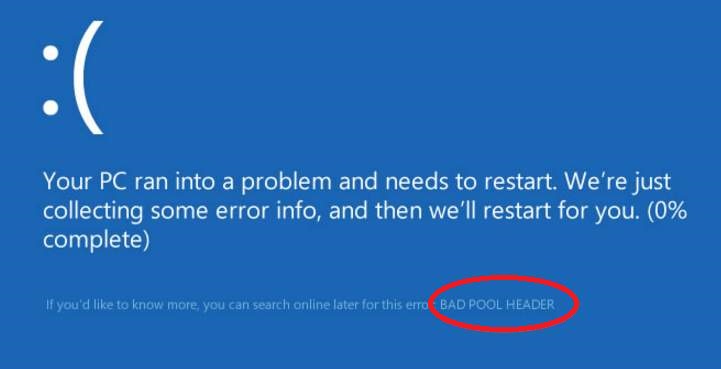
One such error code is “BAD_ POOL_ HEADER,” which pops-up at the bottom along with the blue screen of death (BSOD) error on the screen. A blue screen pops-up on the screen, saying, ‘Your PC ran into a problem that it couldn’t handle, and now it needs to restart.’ Then, the system automatically restarts. Frequent occurrences of Bad Pool Header error can be extremely disturbing. Users of Windows 8 and Windows 10 are most likely to encounter Bad Pool Header error code.
Read Also:
Contents
How To Fix Bad Pool Header In Windows 10
The BAD_ POOL_ HEADER error is likely to arise due to a variety of reasons. More specifically, the error produces itself due to some memory allocation issues in the operating system. The error becomes a companion when the user installs some new or updated software or hardware into the device. Possibly, the anti-virus software of the device is at fault here, or the error stems due to other reasons like out-dated device drivers, faulty hardware, faulty Ram constituent, or disk write issues.
Fortunately, every error comes with manageable solutions. The below-mentioned solutions can help you to resolve the Bad Pool Header error. Let us briefly go through all the possible answers for the error.
Method 1: Test The Device RAM
As mentioned above, faulty Ram constituent present in the device can cause the error to arise. This fault makes the computer reach a fatal condition, after which the machine stops functioning, eventually resulting in the blue screen of death error. The smart Operating System comes with a tool that can test whether the Ram of the device is faulty or not.
Windows Memory Diagnostic is a free tool that can check the computer device for any hardware related issue. Simply execute the following steps to test the Ram of your device.
Step 1: To begin with, press the Windows logo key. Now, search for ‘Windows Memory Diagnostic’ along the search bar.
Step 2: Right-click on the desktop application ‘Windows Memory Diagnostic’ and select ‘Run as Administrator.’ You need administrative privileges to use this tool.
Step 3: Now, you simply need to follow the on-screen prompts that appear on the screen. It will diagnose and detect whether the Ram stick of the device is faulty or not.
This comprehensive setup could be useful for solving the blue screen of death error.
Also Read:
- Digital TV Tuner Device Registration Application
- Microsoft Compatibility Telemetry High Disk Usage
- Critical Process Died Error in Windows 10
What To do If The tool Is Not Able To Detect The Problem?
Sometimes, the in-built comprehensive tool fails to detect the underlying condition of the problem. Or it can understand the problem but does not mention it. The Windows Memory Diagnostic may not prove to be the most effective tool to detect the faulty hardware problem. So an alternative is also available to the users.
The user can install any third-party application software to detect and correct the faulty Ram in the device. It can improve the chances of detecting and resolving the error. We recommend the users to install the software ‘Easy Recovery Essentials’ in your device for the same.
The tool is a more suitable software that can resolve the faulty hardware issue and thereby resolve the blue screen of death (BSOD) problem. You can download the software using this link:
https://neosmart.net/EasyRE/
Execute the following steps to use the software.
Step 1: Download the software from the above link. Save the software in some external hard drive or USB.
Step 2: To run the downloaded software on your device, connect the hard drive / USB to the computer.
Step 3: Now, you need to Reboot your device. The software will scan your entire computer for faulty hardware and fixes it automatically.
Step 4: Lastly, again Restart your computer so that new settings can take effect. Use your computer for a while and check whether the blue screen of death (BSOD) error persists or not.
Read Also:
Method 1: Update Device Drivers
The BAD_ POOL_ HEADER error can often arise due to buggy or incorrect driver existing in the operating system. The user can resolve the problem by directly downloading the latest version of the device drivers, which will get substituted by the buggy one.
The user should update all the drivers to fix this particular error. The latest driver version is essential in case the previous version gets damaged. To update the device, drivers perform the following steps:
Step 1: To begin with, press the Windows logo key + R simultaneously.
Step 2: A run dialogue box will appear on the screen. Now, type ‘devmgmt.msc’ in the address bar and then press enter.
Step 3: The device manager window will appear on the screen. Now, you need to navigate for drivers with a yellow exclamation mark on it from the list of drivers available.
Step 4: Right-click on the driver and select ‘Update driver’ to update it.
Step 5: If you are unable to update any driver, you can opt to disable it by selecting a ‘Disable device.’
Step 6: Lastly, if there is a device driver present that is not useful and might be causing the error, you can also opt to uninstall it by selecting the ‘Uninstall device.’
After doing so, restart your device so that the new changes can take effect and use the computer for a while. Check whether the BAD_ POOL_ HEADER error persists or not.
Method 2: Remove Your Anti-Virus Software
The anti-virus software can be overly protective and ends up harming the device. The aggressive software can act as a catalyst creating the error by eradicating some important driver considering it a virus.
Try temporarily disabling the Anti-virus software installed on your device. The Anti-virus software sometimes contains toxic malfunctions that clash with the existent security software causing the flaw. If the error gets resolved by disabling the third party anti-virus software, then you should consider substituting it.
You may also like:
- Steam Missing File Privileges Error
- No Audio Output Device is Installed Error
- WLDCore.dll is Missing
- Error 0x80300024 While Installing Windows
Conclusion
Those mentioned above are certain troubleshooting solutions to deal with the issue. You can perform them one by one and rectify the BAD_ POOL_ HEADER error. Hopefully, the above resolutions have helped you correct the Bad Pool Header error and restored the normal functioning of your device.